Init.exe file information
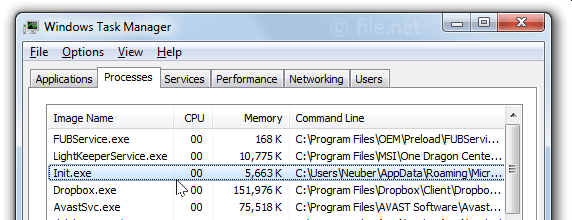
The process known as KILL or BraveSoftware Update Setup appears to belong to software Antares Autotune Evo VST RTAS by BraveSoftware.
Description: Init.exe is not essential for Windows and will often cause problems. The Init.exe file is located in a subfolder of the user's profile folder or sometimes in the user's profile folder (e.g. C:\Users\USERNAME\AppData\Roaming\Microsoft\Windows\Start Menu\Programs\Startup\ or C:\Users\USERNAME\UserName\).
Known file sizes on Windows 10/11/7 are 1,544,097 bytes (50% of all occurrences), 27,648 bytes, 1,622,376 bytes or 4,673,208 bytes. ![]()
There is no description of the program. The program is not visible. The Init.exe file is not a Windows system file. The software starts when Windows starts (see Registry key: Run, User Shell Folders, Userinit, DEFAULT\User Shell Folders).
Init.exe is able to monitor applications, manipulate other programs and record keyboard and mouse inputs.
Therefore the technical security rating is 77% dangerous, however you should also read the user reviews.
- contact www.antarestech.com Customer Service
- uninstall the program using the Control Panel ⇒ Uninstall a Program ⇒ Antares Autotune Evo VST RTAS
Recommended: Identify Init.exe related errors
- If Init.exe is located in a subfolder of C:\Windows, the security rating is 100% dangerous. The file size is 376,832 bytes (50% of all occurrences) or 187,904 bytes. The software has no file description. The program has no visible window. Init.exe is not a Windows core file. The Init.exe file is located in the Windows folder, but it is not a Windows core file. User opinion: dangerous
External information from Paul Collins:
- "TrojanShield" can run at start up. TrojanShield
Important: You should check the Init.exe process on your PC to see if it is a threat. We recommend Security Task Manager for verifying your computer's security. This was one of the Top Download Picks of The Washington Post and PC World.
Score
User Comments
Chuck Shoecraft
Niclas
Alex Codito (further information)
vanhorntwsn
Summary: Average user rating of Init.exe: based on 4 votes with 4 user comments. One user thinks it's neither essential nor dangerous. 2 users suspect danger. One user thinks Init.exe is dangerous and recommends removing it. One user is not sure about it.